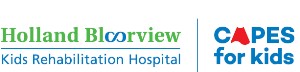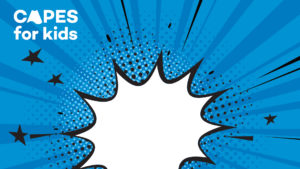Example posts
Example #1: I’ve joined forces with Holland Bloorview Kids Rehabilitation Hospital to raise funds for #CapesforKids! Donations will help create a world of possibilities for kids with disabilities. Consider helping me reach my fundraising goal: [Insert link to your donation page!]
Example #2: It’s official, I’m halfway to my #CapesForKids fundraising goal! Your donation will help me earn my cape and every dollar helps Holland Bloorview create a world of possibilities for kids with disabilities. Check out my page: [Insert link to your donation page!]
Example #3: I’m so proud to have earned my shiny red #CapesForKids cape, but I still want to help Holland Bloorview reach their $1M goal this year! Please consider donating: [Insert link to your donation page!]
We love seeing your posts, so don’t forget to tag us!
Instagram: @hollandbloorview
Twitter: @HBKidsHospital
Facebook: @HBKRH
Tips for fundraising on social media
Share why you’re fundraising on Facebook, Twitter and Instagram and ask your friends to support your Capes for Kids campaign.
Announce and celebrate when you reach milestones and fundraising goals. Make sure to include #CapesForKids and tag Holland Bloorview in your posts.
Post pictures showing your friends everywhere you rock your cape! You can wear your cape to the movies, while walking your dog or even to the grocery store.
Every update should include a link to your personal fundraising page so your network can easily support your capes for kids fundraising efforts.
Ask friends to share your fundraising page!
Thank people who have donated by posting a thank you and tagging them.